Accessing GloveBox with a Phone Number: Email Template
This template can be used to promote GloveBox to clients whose GloveBox accounts do not have an email tied to them. This can happen if your agency has an email on file for this client, but it is not located in the fields GloveBox uses to build profiles.
Background:
GloveBox uses contact information found in the AMS to build client profiles, and clients can then use those contact methods to sign in to ClientHub or the Mobile Apps.
However, if a contact method is not located in the fields GloveBox looks to in your AMS, it will not be used to create a profile. This can result in a profile being created with a phone number, but not an email, which has the potential to limit your agency's client adoption.
In order to tell what contact methods GloveBox used to build a client profile, search for your client in GloveBox and review the contact information that populates.
This client only has an email on file with GloveBox, meaning you can resend their invite directly from our platform.

This client only has a phone number on file with GloveBox, meaning an invite cannot be resent from GloveBox.

If your client only has a phone number in GloveBox, but an available email in your management system (that may not be in the field GloveBox referenced), you can use the email template below to promote GloveBox to them.
Email Template:
Subject: Access Our Client Portal for 24/7 Support!
[NAME],
[AGENCY NAME] is excited to announce that we've partnered with GloveBox to provide our valued policyholders an innovative self-service technology to manage your insurance policies and easily communicate with our agency.
GloveBox, which is available for download in your App Store or through our Web Portal, allows you to pay your bill, request and access policy documents, file claims, request quotes, and much more.
We noticed that your account is set up with the phone number we have on file for you, [PHONE NUMBER]. To streamline your set-up with GloveBox, please follow the steps below.
- Scan this QR code and download the GloveBox App from the App Store.

[REMOVE BEFORE SENDING]: your GloveBox customer success manager can create a custom QR code for you with your agency's logo. - Select the option to sign in with phone and verify with the 6-digit pin that will be texted to you.
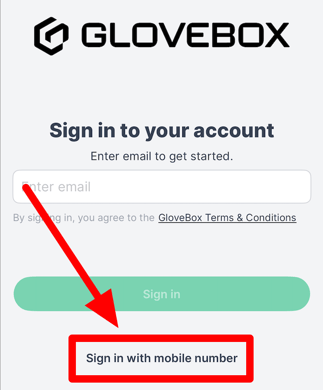
- After entering in your phone number, add an email address to your account. This is the email address you want to use to sign in to GloveBox if your phone isn't available.

Once you add your email, you're all set! You can begin using GloveBox anytime, anywhere, for access and support regarding your policies.
Thank you for being a valued client of our agency. We hope you enjoy using GloveBox as much as we think you will.
Cheers,
[AGENCY NAME]

