Adding and Editing Your Agency Logo and Theme
Agency owners and admin can easily edit agency details such as contact information right from the Overview page in HQ. You can also adjust the theme from light to dark mode.
If the agency logo ever changes, or you would like to present your users with a seasonal or promotional version of your existing logo, this can easily updated right from HQ. This change will immediately be reflected in the GloveBox app for your users to see.
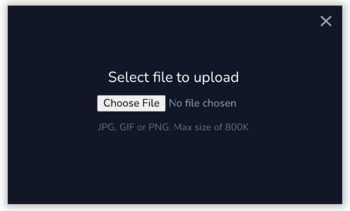 To edit/modify the agency logo:
To edit/modify the agency logo:
- From the Overview screen in HQ, click any of the Edit buttons.
- From the Edit screen, navigate to the logo section, and click Change Logo.
- Click Choose File to upload a new logo file .
- Click Save.
Change agency logo theme
Use the toggle to see if your agency logo looks better on a light or a dark background. This will change the color of the agency card background in the app accordingly.
.png?width=300&name=Manage%20agency%20information%20in%20HQ%20(7).png)

.png?width=350&name=Manage%20agency%20information%20in%20HQ%20(9).png)