Deleting your GloveBox Account
If you determine you no longer want to have an active account with GloveBox, please follow this process to purge your client account from GloveBox's ClientHub or the Mobile Apps.
As an insured, you can complete the action of purging your account directly in the GloveBox iOS or Android apps. Purging your account will delete your profile and remove all associated data.
Video Walkthrough:
Step-by-Step Instructions for ClientHub:
- Select 'Profile' once signed in.

- Once on the Profile tab, scroll down to communication preferences.
- Select the 3-dot menu, available on the far right hand side.
- The option to Purge Data & Account will populate. Select this and confirm.

Step-by-Step Instructions for the Mobile Apps
In the upper right-hand corner, tap on your profile photo or initials.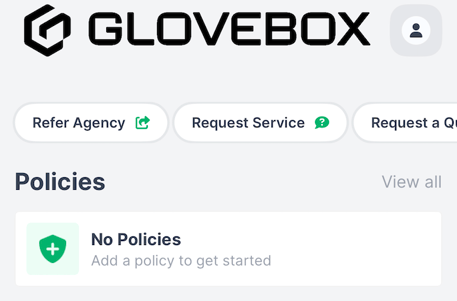
Once in your profile, select personalization.
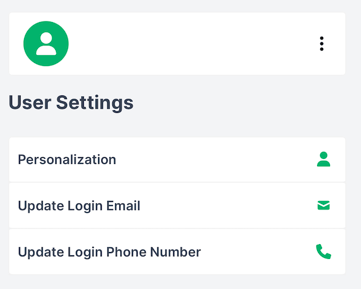
Finally, select the 3-dot menu in the top right corner. This will open a screen that asks you to confirm you'd like to purge your data & account.

By following the steps above, you'll have successfully deleted your GloveBox account and any data associated to your profile.
If you need further assistance after you've taken the steps above, please contact us via email at support@gloveboxapp.com.
