Removing Scientific Notion from Your Client List Report
If you open a Client List Report in Excel after building the report to send to GloveBox, the policy numbers may switch to a Scientific Notation, which GloveBox can't use. Follow these steps to revert your policy numbers to the appropriate format.
Scientific Notation will change your policy number from the standard format and update it to a decimal format. This is because the CSV file will recognize the Policy Number as a very large number, which scientific notion is intended to simplify.
However, because GloveBox wants to pull in your correct policy numbers, we want them in the standard number format.
If you find that your Policy Numbers have been converted to scientific notation within your Client List report, follow the steps below.
Step 1: Navigate to Column F
Within your CSV file, navigate to Column F, or whichever column hosts the policy numbers. Select the letter 'F,' which will highlight the entire column.
- With the cells highlighted, right click or control-click. A menu will generate.
- Within the menu, select 'Format Cells.'
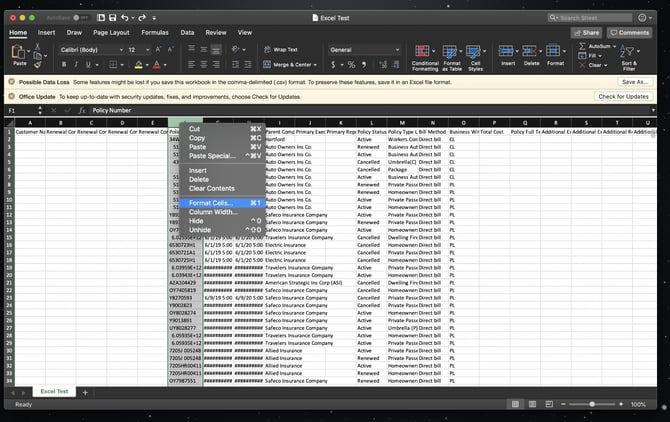
Step 2: Revert Formatting
Once you select 'Format Cells,' change the format from 'General' to 'Number.'
- You should see zero decimal places once the change has been made effectively.
- After you verify the updated format, click 'OK.' Then, 'Save' the file using the floppy disk icon.
- Now, you're ready to send your report to clientlist@gloveboxapp.com.
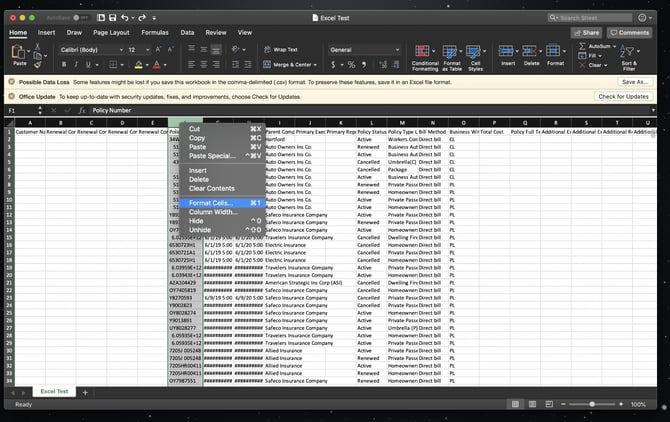
For additional assistance, check out the video below.
