Configuring PolicyAssist
PolicyAssist is a tool for both agencies and insureds, streamlining the service request process and allowing your agency's service burden to become more manageable. Here's what you need to know about PolicyAssist.
Video Walkthrough for Agency Staff
What is PolicyAssist?
PolicyAssist is a simple, but effective, method of helping our agencies relieve their service burden.
- For Agencies:
- Allows for enhanced routing options for agency staff
- Adapts to existing agency workflows
- Empowers staff to address requests with efficiency
- For Insureds:
- Offers self service options for clients 24/7
- Decreases their reliance on calling the office
- Pre-fills client information, reducing the potential for errors
- Creates efficiencies for staff to fulfill their request
Why did GloveBox build PolicyAssist?
PolicyAssist fills a much needed gap in the service request process for agencies.
It makes it easy for clients to submit requests digitally, at any time, with all of the necessary details provided up front.
In turn, it gives agency staff the tools they need to route requests internally and provides the independence to complete tasks as time permits.
PolicyAssist also offers deep alignment with GloveBox's future enhancements. Upcoming releases, including the Embedded Marketplace, will mirror this functionality and continue to optimize agency staff workflows.
How does PolicyAssist work for the agency?
First, you'll configure your account in GloveBoxHQ.
These configurations offer enhanced routing for your team. For example, if one person on staff handles all commercial requests, you can configure those requests to send directly to that person.
- Open GloveBoxHQ.
- Navigate to Agency Details.
- Switch to the second tab, PolicyAssist.
- First, review General Information.
- This will encompass any capture links that you have previously set up in GloveBoxHQ. For example, if your system uses a 3rd party software to manage agency bill pays or certificates, those links will be available for you here.
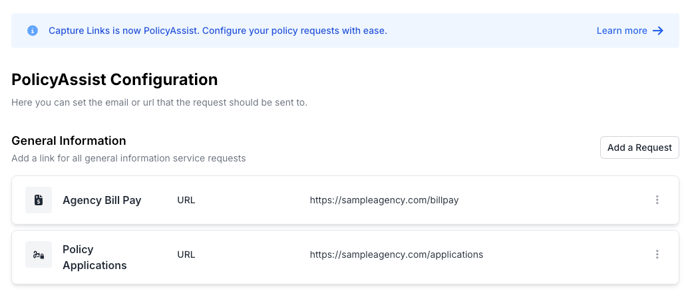
- You can also review and configure Personal and Commercial Lines.
- In each section, you'll find options for various types of requests. Requests could include items like quotes, certificates, and claims.
- For each request type, you can select how you'd like to manage each request. You can select from the following options:
- URL: this is a link you'd like to send your client forward to for this request type.
- Email: this is the group of people or team members who you'd like to be notified of this request via email.
- Phone: this is the group of people or team members who you'd like to be notified of this request via SMS text message.

- Continue using the Add a Request option for each type of request you'd like configured. You can also modify an existing request by selecting the 3 dot menu.
- Save any changes.
- Once all of your request types are configured to your liking, you're all set! The next time a customer goes to submit a request on their interface, they'll be routed according to your configurations.
How does PolicyAssist work for the insured?
- Your insured will open GloveBox via ClientHub or the Mobile App.
- Insureds will now see an option to access PolicyAssist. Previously, they saw an option to request service.
- When PolicyAssist is opened, the client will see various request types that they can choose from. They'll select the request type most appropriate for them.

- Once your client selects the request type they need, they'll be taken through a workflow designed to obtain the necessary information for their request to be completed.
- If the contact method for this request type is set to URL, the client will be routed forward to the specific URL.
- First, they'll provide their contact information. This will auto populate based on the details available in this GloveBox profile.

- Then, they'll provide their policy information. This will also populate based on the policies already available within GloveBox.

- Clients can then share the type of request they need to complete, and fill out the relevant details for that change.




- Once the client has answered all relevant information pertaining to their request, they'll be able to review and confirm the request prior to submitting.

- Once they submit, the team members assigned to that request type will be notified and can take action on the request.
Want to check out additional resources?
- Check out our recorded webinar, Introducing GloveBox's Newest Feature, PolicyAssist!
- Here's an email campaign and video you can send to your clients letting them know about PolicyAssist.
- Check out our PolicyAssist 1-pager, available here.
- Reach out to your customer success manager for a configuration call.

