GloveBox Frequently Asked Questions
Get insights into our most commonly asked questions from agencies.
General
- Is my client's information protected? Yes. At GloveBox, security is our top priority. We take steps to secure client accounts through two-factor authentication for your clients to log in and access their account. Doing so eliminates the need for a password and the opportunity for that password to be compromised.
Sign in and Set-Up
- What's my Agency code? Each agency has a unique 4 digit code. Your code is accessible in GloveBoxHQ as the last 4 digits in the website URL. It's also available in your ClientHub link.
- What should I do if I didn't receive my GloveBox Pin? If you didn't receive your secure pin in your email after logging into GloveBox, it's possible it's being quarantined by your email server. When a secure pin from GloveBox is sent to your email, some providers send it to spam or junk mail. In other instances, your agency email filter will quarantine this message until approved and marked "safe" by your IT Professional.
- To prevent this from happening in the future, right click the email in the spam/junk mail inbox and mark it as "Not Spam." Many email providers will also allow you to designate the send as a Safe Sender.
- Not seeing your secure pin in spam/junk mail folder? Try adding noreply@gloveboxapp.com as an email contact in your address book!
- What should I do if I reach a blank screen after accepting my invite to GloveBoxHQ? Sometimes, your screen may go completely blank after selecting "Visit this link" to accept your invite. Usually, your invite has been successfully accepted, even if you are not seeing anything.
- If your screen is completely blank after accepting your invite to GloveBoxHQ, simply try refreshing your browser. If your screen remains blank, go back to the GloveBoxHQ login screen and login using the email address the invite was sent to.
- What should I do if I'm not seeing any agency or policyholder information after logging in to GloveBoxHQ? GloveBoxHQ will allow any email address to log in, but in order to see the GloveBoxHQ menu and agency information, you must login using the email address that the invite was sent to (and the invite needs to first be accepted!).
- If you login to GloveBoxHQ and only see the GloveBox Help Center tab and chat icon, logout and verify the email that you are using to login. If you're using the correct email address that is associated with your agency's GloveBoxHQ, but you are still not seeing any agency information, please check with an owner/admin to confirm that your email invited was successfully accepted.
- If your invite has expired, it will need to be sent again before you are able to successfully access GloveBoxHQ.
- Why Do I only See One Named Insured in GloveBox? Due to Data Privacy Laws, GloveBox only shows the first named insured on data presented to the user even though there may be more than one person covered by the insurance policy.
- Although insurance companies can insure and cover more than one person on a policy, some carriers only list the first named insured on documentation. For example, if a family with 4 drivers is covered under one auto policy, the Auto ID cards presented to the client will only show the first named insured in GloveBox.
-
If your client is connected through Active Policy Monitoring, more information will be available for the policy in GloveBox, including the names of any additional insured. However, the default is to show the first named insured.
-
The GloveBox product team is working on enhancements and methods to increase visibility for your clients who have multiple insured individuals under one policy.
GloveBox Client Rollout
- What's the GloveBox Client Rollout Campaign? The rollout campaign is an initiative that GloveBox runs agencies who are in onboarding through. The purpose of this campaign is to contact your existing clients and let them know that GloveBox is now available as their client portal. You can learn more about the Rollout Campaign on this overview page, and read the specific campaigns at the links below.
- How long do the client rollout messages last? During the initial rollout, GloveBox will send 6 emails and 1 text message to your existing clients across an 8 week span. Each message will contain a different "value add" for your clients to utilize GloveBox.
- After your client signs up for an account, they'll be removed from the initial rollout campaign.
-
How can a client be removed from the rollout campaign? Clients who don't wish to receive messages from GloveBox can unsubscribe by responding to the text message with the word "STOP" and by clicking unsubscribe at the bottom of the email. These actions will remove them from the campaign and prevent them from receiving future messages.
Carriers and Active Policy Monitoring
- What should I do if I receive an error when trying to activate Policy Monitoring for one of my policies? This particular issue is often directly with the carrier.
-
If a policyholder gets an error message when attempting to connect to a carrier, visit the carrier website and verify that the policyholder can login and all policies show up correctly.
-
If the login is unsuccessful on the carrier website, the issue is carrier-related and won't be resolved until the carrier has fixed the issue on their side.
-
Verifying on the carrier website that logging in is working is also important to verify the username and password for logging in are accurate as well. Ultimately if the client has verified the username and password are working, please send a detailed email to support@gloveboxapp.com and our development team will investigate.
-
- What should I do if I have a carrier who offers Active Policy Monitoring, but the updated documents for a policy are not downloading? The most common reason a document is not available to download is due to the carrier not refreshing. Carriers who offer Active Policy Monitoring should have their data auto-refreshed every 24-hours, though this will occasionally face a delay.
-
- To manually refresh the policy data/documents, navigate to the Policy Card in GloveBox. Then tap on "Refresh my data."
- This will ping the carrier's site and pull in updated data and policy documents. You will be able to view this new policy information in GloveBoxHQ and by hijacking the Policyholder's GloveBox.
-
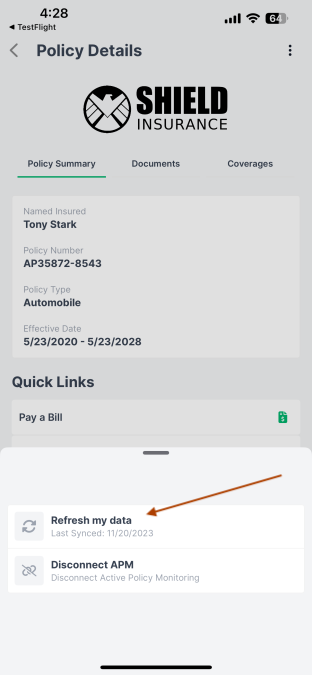
-
- If this does not solve the issue, click the "Disconnect APM" button right below the "Refresh my data" button. This will remove the carrier connection and allow the policyholder to reconnect.
- Please note that new policy documents aren't always added to the top of the list of documents. Sometimes they pull in chronological order, and newer documents may appear at the bottom.
- When will more API carriers be added? The GloveBox team is regularly updating our list of carriers that we offer connections with. Use this link to request carriers for GloveBox to speak with regarding a carrier connection.
Clients and Policy Information
- What should I do if my policyholder isn't seeing their carriers or policy numbers in their client portal? If a policyholder isn't seeing their carriers or policy numbers in GloveBox, confirm that they've connected to GloveBox using the phone number or email that's on file in your AMS.
- If a policyholder connects to GloveBox with information that is not consistent with AMS data, their carriers or policy numbers will not be displayed accurately.
-
If the client has missing carrier or policy data, confirm that all of their policies are marked as active and that they have consistent contact information across each policy. If the contact information is different across policies, GloveBox will only show data for the policies associated with the contact information used to create the GloveBox account.
-
To fix this and ensure the data shows up for your client, ask them to log out of GloveBox and reconnect using the contact information that's in your AMS.
-
You can also update the contact information in your AMS to match the credentials the client logged in with. Once updated, the details will show up in GloveBox after the next data import from your AMS.
- What should I do if my policyholder is seeing unknown data in their client portal?If a client is seeing information in their GloveBox account that doesn't belong to them, it's likely an AMS data issue.
- To resolve this issue, verify that the client phone number and email address aren't wrongly associated with another client in your AMS. Once the contact information is updated and correct, your client will see the correct information in their portal.
Agency Branding
- If my clients change agents/agencies but continue to use GloveBox, will my brand remain? Your brand will remain in a client's GloveBox customer portal until they activate with a new GloveBox agent. If the new agency or agent doesn't use GloveBox, the client's customer portal will remain branded to your agency.
- If I switch companies as an agent, will my clients still see my branding in their GloveBox customer portal? Your clients will continue to see your agency's branding regardless of the company you're selling insurance through. You can easily update your logo, details, and contact information within GloveBoxHQ.
