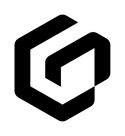HawkSoft AMS Data Best Practices
This article provides some simple best practices on how to update clients, carriers and policies in GloveBox from your HawkSoft console.
HawkSoft is a powerful agency management system with many customizable features. GloveBox imports your policy data and your named insureds to align your GloveBox platform with what you see in your HawkSoft console, but we rely on clean data in HawkSoft for a smooth & correct import.
How to manage your policyholders in your HawkSoft console
HawkSoft allows you to document multiple Personal Profiles within each Client account, and each Person may have associated Contacts. Each Person has a “Relationship” field, which indicates how that Person relates to the Client account & policies.
GloveBox downloads & imports your Insured Persons and their Contacts. These are indicated by the “Named Insured” checkbox, which indicates the primary policyholder; and by the “Insured” Relationship tag, which can indicate someone is a secondary insured policyholder. We ignore any Person with a Relationship like “Spouse”, “Child”, etc., since only your Insureds should have access to policies in GloveBox.
When you have a specific person in your HawkSoft console you want GloveBox to import, you should make sure the Person is configured correctly:
- Check the “Named Insured” checkbox on the Personal Profile to document them as the Named Insured on that Client account
- Mark “Relationship” = “Insured” to indicate that they are an Insured
- Confirm this Personal Profile has the correct Contacts associated with the Profile
If you have multiple Persons tagged as both “Named Insured” & “Relationship” = “Insured”, then GloveBox will pull these Persons in the order they display in your HawkSoft console. We typically recommend that you have a unique Person checked as “Named Insured” so that we can identify this primary policyholder.
Because GloveBox prioritizes email for policyholder authentication, we encourage you to have a “Home Email” Contact for all your Named Insureds. We can consume any Contacts listed, but we prioritize them like “Home Email” > “Work Email” > “Other Email”, and “Cell Phone” > “Home Phone” > “Other Phone”. If you want a particular Contact to be used, set it as a top-priority Contact Type like “Cell Phone” or “Home Email”. We’ll consume the top-priority Email and the top-priority Phone for your Named Insured.
How to correct duplicated Personal Profiles & unassociated Contacts
A problem we sometimes see in agencies’ HawkSoft data is duplicated Personal Profiles and unassociated Contacts. This can be caused by incorrect carrier downloads, or problems with previous AMS migrations. When this happens, GloveBox may be unable to accurately identify the primary policyholder and their associated contact, so we recommend that you review your Client accounts and clean up any instances of this problem you discover.
For example, we might see a Client account with many different Profiles for the same policyholder listed, like “John Smith”, “Smith, John”, “JOHN SMITH”, and only one has “Named Insured” checked. Often when we see these duplicate Profiles, the Profile flagged as “Named Insured” has no Contacts associated, and some other duplicate Profile with lower priority, not marked “Named Insured”, does have Contacts associated. Or, the Client account has Contacts that are not associated with any Personal Profile and cannot be imported by GloveBox safely.
If you discover this is the case for one of your Client accounts, you can follow these steps to correct the account:
- Delete any duplicate Profiles, but click "No" when it asks if you want to delete associated Contacts.
- If a message appears that the Profile is associated with a policy, select "Yes" to delete them from the policy as well.
- Select any additional Profiles that should be a Named Insured and click "Edit" then check the "Named Insured" checkbox.
- In the "Contact Info" section for each Contact listed, click "Edit", and in the "Profile" drop-down menu select the proper Profile to link the Contact to.
After going through this process, you should have a unique “Named Insured” Personal Profile with Contacts associated, and the policyholder & policies should seamlessly import into GloveBox.
Managing carrier & policy type names
HawkSoft allows agencies to enter custom text for Carrier & Title (policy type) fields. We encourage you to review these entries for typos and consistency to ensure they import smoothly into GloveBox.
Some of our agencies have agency-specific practices for documenting data in these fields, like writing “Progressive AB” to indicate that a Progressive policy is agency-billed. While these can be valuable practices for your agency, we can’t consume these custom tags, and they may interfere with mapping your carrier or policy data into GloveBox.
Using common, simple, and typo-free names in the Carrier & Title fields will ensure your integration goes as smoothly as possible.