How to Enable the HawkSoft Integration for Your Agency
The GloveBoxCRM–HawkSoft integration allows your agency’s management system to securely share client and policy data directly with your GloveBox platform. To activate this connection, your agency must subscribe to the GloveBox listing in the HawkSoft Marketplace and provide your HawkSoft Agency ID.
This article explains the full process, common questions, and verification steps.
🧩 Overview
The integration between GloveBox and HawkSoft is powered through the HawkSoft Partner API.
To ensure data security and agency control, HawkSoft requires every agency to explicitly subscribe to the GloveBox listing in their Marketplace before data sharing can begin.
Without this subscription, the connection cannot be established.
⚙️ Step 1: Subscribe to the GloveBox Listing in HawkSoft Marketplace
To enable your integration, follow these steps from within your HawkSoft management system:
- Launch HawkSoft.
- Click the Setup Menu (gear icon in the top-right corner).
- Select “Marketplace.”
- Scroll down — or use CTRL + F — to find the GloveBox listing.
- Click “Share Data.”
- Agree to share your agency’s data with GloveBox.
- This step grants permission for GloveBox to securely access your data through the HawkSoft Partner API.
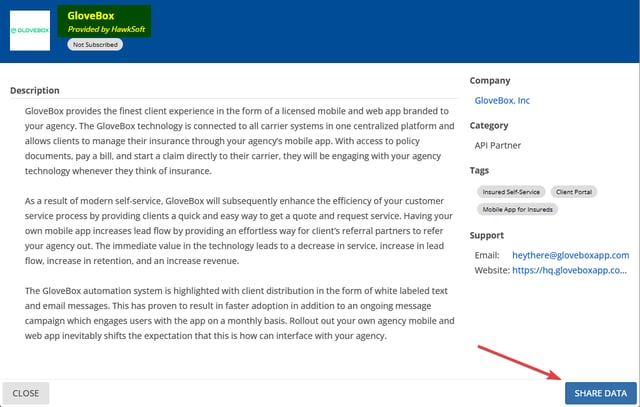
🕒 Important:
Data will become available to GloveBox through the API within approximately 24 hours after sharing is enabled.
Once subscribed, your integration setup can proceed automatically — no manual file exchange is needed.
🧠 Why the Marketplace Subscription Is Required
The subscription step serves as a security permission layer.
It ensures:
- Your agency has authorized GloveBox to access your HawkSoft data.
- Only subscribed agencies can connect — protecting against unauthorized data access.
- The HawkSoft API will recognize your agency’s account as linked to GloveBox.
Without this Marketplace subscription, the integration will not function.
🧾 Step 2: Locate Your HawkSoft Agency ID
Your HawkSoft Agency ID uniquely identifies your account in the HawkSoft system.
It is required for verifying your integration setup within GloveBox.
Where to find your Agency ID:
- On your HawkSoft login screen — visible when you first sign in.
- In several areas throughout your system, typically displayed in account or office settings.
💡 Most agencies are already familiar with where to find this ID.
Even if not memorized, it’s easy to locate inside HawkSoft.
You’ll need to provide this ID when connecting your HawkSoft account in GloveBox.
Step 3: Active the Hawksoft Integration in GloveBoxCRM
Go to “Edit Agency”
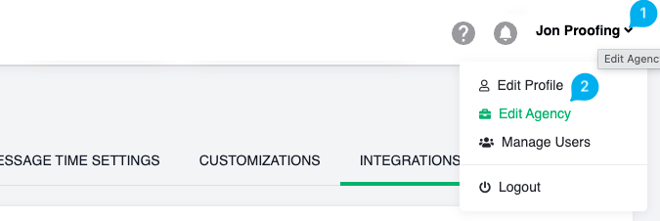
Go to “Integrations” and add the Hawksoft integration.
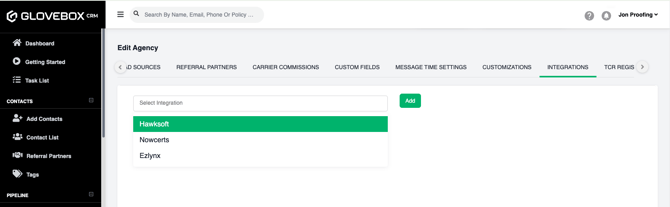
Click “Sync Your Hawksoft Account”
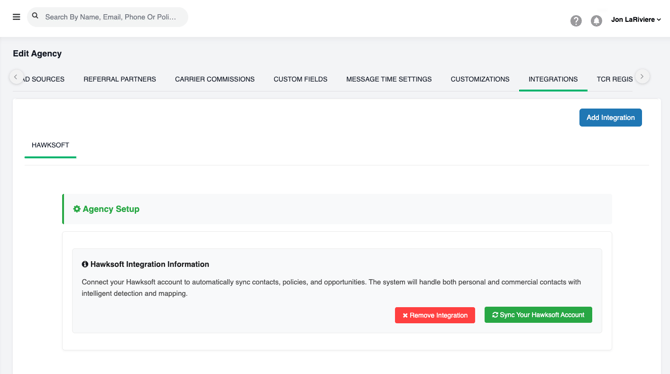
Enter in your Hawksoft Agency ID
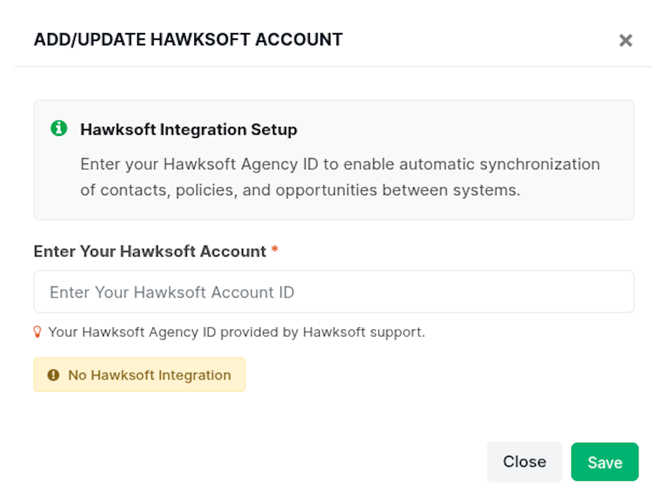
Click “Sync Your Contacts”
🔥 Step 4 (Required): Map HawkSoft Agent Initials to CRM Users
This is a critical setup step that must be completed immediately after the integration is connected.
Why this matters
HawkSoft assigns each policy/account to a user using agent initials
(e.g., “JD”, “KS”, “MT”).
If you don’t map these initials to the correct CSR/agent in GloveBoxCRM:
- All unmatched contacts will be assigned to the CRM Admin Owner
- All client emails will appear from the Admin Owner’s email, not the correct agent
- Pipeline ownership, tasks, and communication history will be inaccurate
Where to complete this step
Inside GloveBoxCRM:
- Navigate to Edit Agency
- Open the Integrations tab
- Find your HawkSoft integration settings
- Locate the Agent Initials Mapping table
- Match each HawkSoft Initial → to the correct CRM User
⚠️ Skipping this step will result in incorrect email routing for all imported HawkSoft clients.
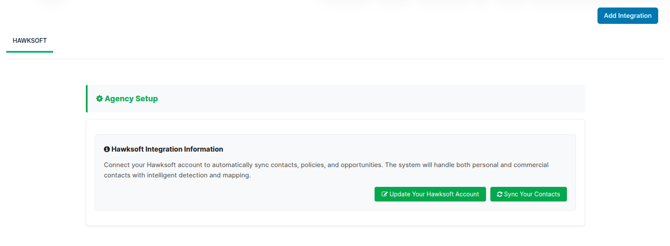
✅ Summary
| Step | Action | Purpose |
|---|---|---|
| 1 | Subscribe to GloveBoxCRM in HawkSoft Marketplace | Authorize data sharing |
| 2 | Retrieve Agency ID | Identify and verify your account |
| 3 | Enter Agency ID in GloveBoxCRM | Link your agency record |
| 4 | Confirm API sync after 24 hours | Data becomes available to GloveBoxCRM |
