Managing Personal and Commercial Policies in GloveBox
As an insured or an agency staff member, you have the ability to view both personal and commercial policies inside of GloveBox. Here's how.
To access both policy types and toggle between them, in the Mobile App:
- Upon login, a policyholder will have the option at the top of their screen to switch between their personal and business policies.
- If they don’t have one of those policy types, it will be grayed out and the policyholder will not be able to switch between the two tabs.
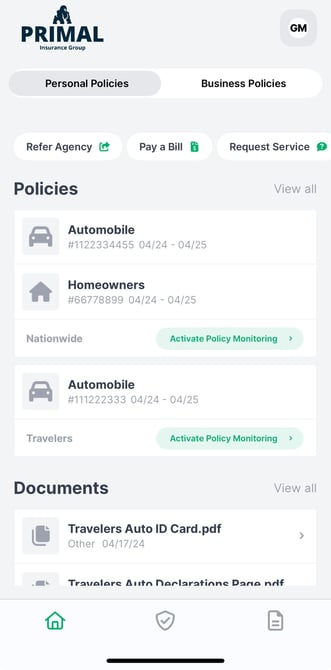
Within GloveBox ClientHub:
- At login, policyholders will see a menu in the top right corner, underneath your agency’s logo, where they can switch between their personal and business policies.

In GloveBoxHQ, your agency will also be able to differentiate between a policyholder’s personal and commercial policies.

You can toggle between the personal and commercial views to access the corresponding policies.

Additionally, when you manually add a new policy to a client, you’ll have the option to designate whether the policy is commercial or personal.

