Managing Your Client List: AMS360
GloveBox relies on the data within your AMS to pull over into GloveBoxHQ, ClientHub, and the Mobile Apps. Here are instructions for you to set up your reports and ensure your AMS is set up properly for a GloveBox data import.
- Within the 'Administration' Center, select 'General' > 'Web Service API.' This will generate a pop-up window.
If the 'Administration' center is not showing up, this could be due to being a part of a cluster or association and access will need to be given by the administrator. If this is the case, please email Sean at GloveBox for help setting this up. Sean@gloveboxapp.com
- Add 'glovebox_service' as the WSAPI Login ID.
- Create a password you're comfortable sending to GloveBox. Ensure it has at least one upper case character, one lower case character, and a number.
- Safely store this password to reference again shortly.
- In the 'Data Security Based on:' section, check the circle for 'Entity Access Security Only'.
- Under 'Entity Access,' select 'Check All.'
- Save your changes.
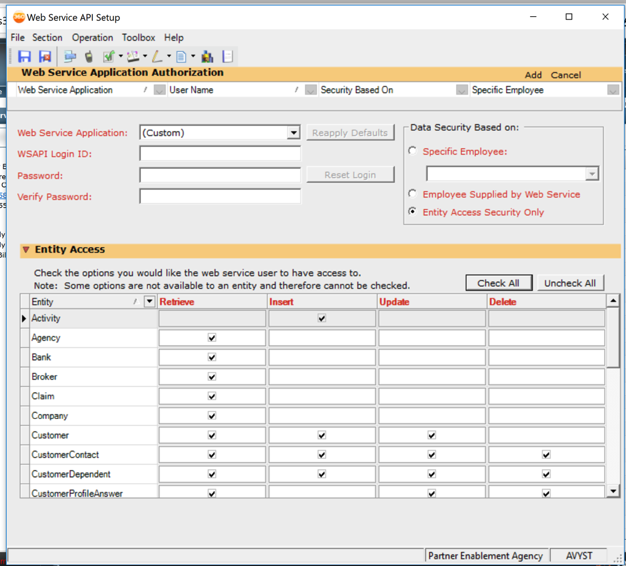
GloveBox uses a tool called OneTimeSecret to securely share your API credentials.
- Navigate to onetimesecret.com
- Select 'Create a Secret Message.'
- Type your Agency's full name in the 'Content' box. Then, include the following details below.
- Your AMS 360 Agency Number. You can find your AMS 360 Agency Number on your AMS 360 log-in page, and it follows this format: 1011888-1.
-
- The password set in the previous steps.
- Set an optional passphrase in the 'Passphrase' box.
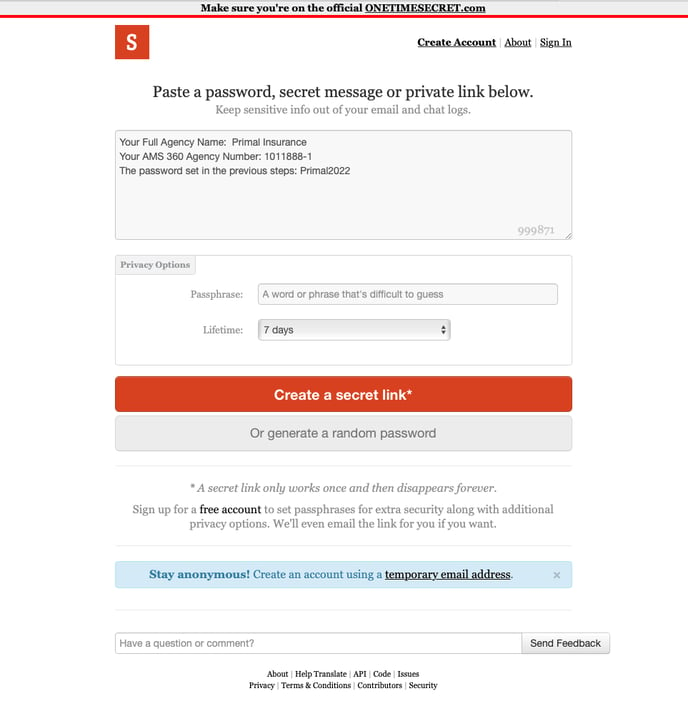
Step 4. Send Your Secret to GloveBox
Email Your Secret link to Clientlist@GloveBoxApp.com in a separate email using the subject line “[Agency Name] AMS360 API Credentials."
-
In OneTimeSecret, click the 'Create a secret link' button to generate a shareable link to the encrypted secret content.
-
Copy and paste the shareable link into an email to your GloveBox point of contact.
-
Be sure to include the passphrase in the body of your email.

By following these steps, you can securely set up your AMS360-GloveBox API integration. If you have any questions or encounter any issues, please reach out to your Customer Success point of contact for assistance.
