Managing Your Client List: NASA
GloveBox relies on the data within your AMS to pull over into GloveBoxHQ, ClientHub, and the Mobile Apps. Here are instructions for you to set up your reports and ensure your AMS is set up properly for a GloveBox data import.
Below are the instructions to connect your agency's NASA account to GloveBox using the NASA API, which is how GloveBox pulls in data from your NASA AMS.
Step 1: Enable the GloveBox Vendor Integration
Log in to NASA. From the 'Menu' bar, select 'Setup' > 'Vendor Integration Setups' > 'GloveBox Setup.'
If you're unable to locate the option for GloveBox Setup, please confirm that you are on the most up-to-date version of NASA and download the new version if necessary.
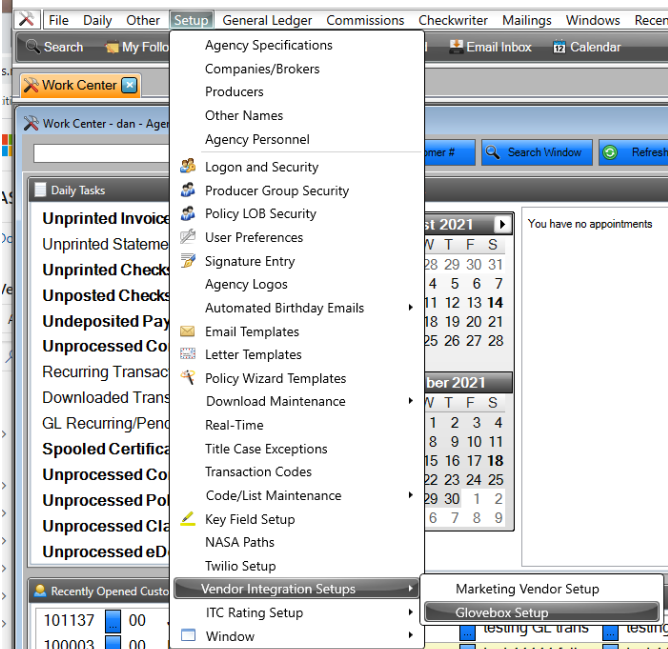
Step 2: Complete the GloveBox SetupWithin the GloveBox Setup screen, add in your agency details.
- Enter your 4-digit GloveBox ID in the 'GloveBox ID' field.
- Within 'Options,' select all of the agencies you wish to connect with GloveBox.

- Select 'Save.' A secondary confirmation box will pop up to confirm your selections, and you can select 'Yes.
Once you've selected 'Yes,' the integration is complete and no further action is required. You'll receive a confirmation message letting you know that you've successfully connected.

By following these steps, you can securely set up your NASA Eclipse GloveBox API integration. If you have any questions or encounter any issues, please reach out to your Customer Success point of contact for assistance.
