Managing Your Client List: QQCatalyst
GloveBox relies on the data within your AMS to pull over into GloveBoxHQ, ClientHub, and the Mobile Apps. Here are instructions for you to set up your reports and ensure your AMS is set up properly for a GloveBox data import.
Below are the instructions to connect your agency's QQCatalyst account to GloveBox using the QQCatalyst API, which is how GloveBox pulls in data from your QQCatalyst AMS.
Step 1: Navigate to the GloveBox QQ Catalyst Integration Page
Access the Integration Page by visiting https://ams-connect.gloveboxapp.com/qq.
.png?width=403&height=428&name=Untitled%20(20).png)
Step 2: Log In to QQCatalyst
Enter your QQCatalyst login information. Then, click 'Log in.'
- Once signed in, you'll be asked to grant access between GloveBox and QQCatalyst.
- On the confirmation screen, click 'Yes' to grant GloveBox access to your QQ Catalyst data.
.png?width=460&height=331&name=Untitled%20(21).png)
Step 3: Download Your OAuth Token
First, you may be prompted to allow downloads from the website. If this pop-up occurs, click 'Allow.'
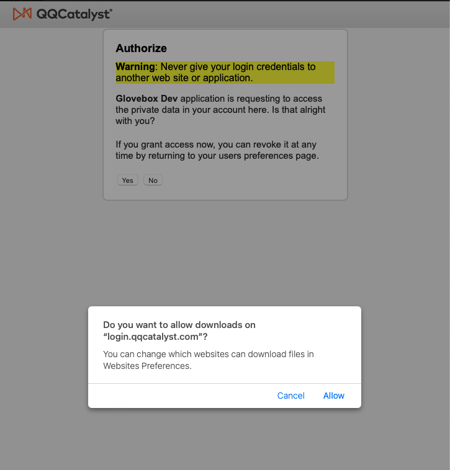
- A file named 'Token.txt' will download through your browser. Open the file to obtain your Agency's OAuthToken.
- First, navigate to OneTimeSecret.com.
- Next, Create a Secret Message.
- Copy and paste the entire text from 'Token.txt' into the text box on OneTimeSecret. Add Brackets to the beginning and end of the text.
- Example without Brackets: Token.txt
- Example with Brackets: {Token.txt}
- Copy and paste the entire text from 'Token.txt' into the text box on OneTimeSecret. Add Brackets to the beginning and end of the text.
.png?width=400&height=443&name=Untitled%20(22).png)
- Then, Set an Optional Passphrase in the 'Passphrase' box.
Step 5. Send Your Secret Link to GloveBox
Email the token and passphrase to your GloveBox point of contact in a separate email using the subject line “[Agency Name] QQ Catalyst OAuth Token."
- In OneTimeSecret, click the 'Create a secret link' button to generate a shareable link to the encrypted secret content.

- Copy and paste the shareable link into an email to your GloveBox point of contact.
- Be sure to include the passphrase in the body of your email.
By following these steps, you can securely set up your QQCatalyst-GloveBox API integration. If you have any questions or encounter any issues, please reach out to your Customer Success point of contact for assistance.
