Managing Your Client List: Xanatek
GloveBox relies on the data within your AMS to pull over into GloveBoxHQ, ClientHub, and the Mobile Apps. Here are instructions for you to set up your reports and ensure your AMS is set up properly for a GloveBox data import.
Below are the instructions to connect your agency's Xanatek account to GloveBox using the Xanatek API, which is how GloveBox pulls in data from your Xanatek AMS.
Step 1: Obtain Your Agency's License Key
Open Xanatek and Navigate to your 'Integrations' page.
- At the top of your Integrations page, click 'Copy License to Clipboard' to copy your License Key.

For security, send your License Key to your GloveBox Customer Success Point of Contact via an encrypted OneTimeSecret message. GloveBox uses a tool called OneTimeSecret to securely share your API credentials.
- Navigate to onetimesecret.com
- Select 'Create a Secret Message.'
- Type your Agency's full name in the 'Content' box.
- Paste your copied License Key onto a separate line in the 'Content' box.
- Set an optional passphrase in the 'Passphrase' box.
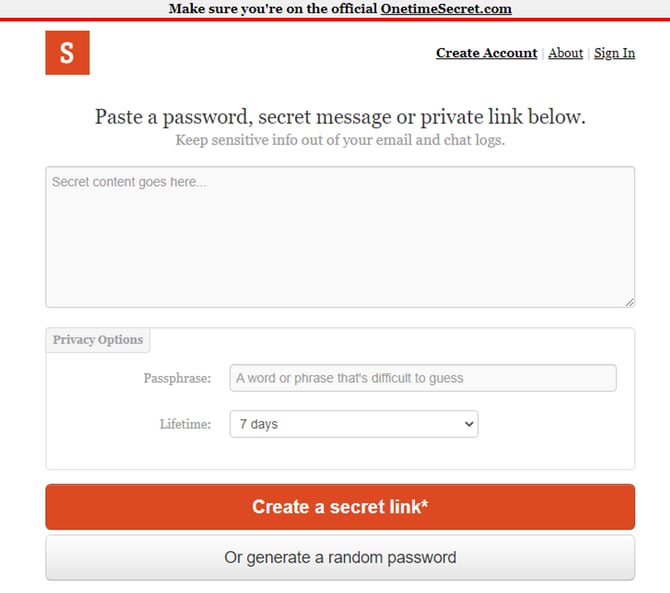
Step 3. Send Your Secret Link to GloveBox
Email the passphrase to your GloveBox point of contact in a separate email using the subject line “[Agency Name] Xanatek OneTimeSecret Passphrase."
- In OneTimeSecret, click the 'Create a secret link' button to generate a shareable link to the encrypted secret content.

- Copy and paste the shareable link into an email to your GloveBox point of contact.
- Be sure to include the passphrase in the body of your email.
By following these steps, you can securely set up your Xanatek-GloveBox API integration. If you have any questions or encounter any issues, please reach out to your Customer Success point of contact for assistance.
