Product Release Notes - July 11th, 2024
Our team has been hard at work making improvements to GloveBoxHQ, ClientHub, and Mobile Apps through bug fixes, new features, and enhancements to the products. Here's what changed this week.
Connect Commercial Policies through Acuity’s Book of Business
We've recently added a new 'Integrations' tab within GloveBoxHQ, which houses the GloveBox Book of Business. The ability to connect to our first carrier, Acuity, has been live for personal policies for several weeks, and now, we're excited to offer the option to connect for commercial policies as well!
To connect your policy divisions, go to 'Integrations' > 'Book of Business (BoB)' > 'Connect Acuity Now.' Then, choose the policy division you'd like to connect.
- If you choose 'Both,' you'll enter your Agency Code once. If you select a specific 'Policy Division' to connect to, you'll need to exit back to the main 'Integrations' tab and connect one time per policy division.

You'll receive a message that reads 'Congratulations - You're Connected!' At this point, the connection has been made and no further action is needed.
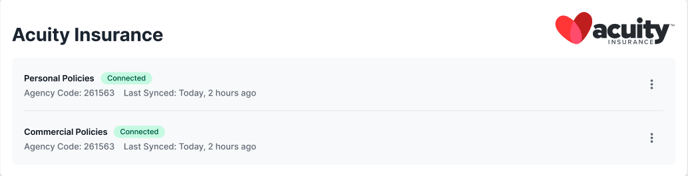
Connect Your Producers through GloveBox's Book of Business
Once you connect your Agency to the Carrier, you'll see the option to map any Elite Agents using your Carrier's Sub-Producer Codes.
- If your agency has only connected to one policy division, you'll only see the option to enter sub-producer codes for that policy division.
- If your agency connects both of your policy divisions, you'll have the option to connect your sub-producers across each division.
-png.png?width=688&height=459&name=Desktop%20-%20HQ%20-%20Integrations%20-%20Book%20of%20Business%20-%20Acuity%20Insurance%20-%20Overview%20(1)-png.png) To map an agent, enter their sub-producer code into the relevant Policy Division fields. Your carrier can provide your sub-producer codes to you.
To map an agent, enter their sub-producer code into the relevant Policy Division fields. Your carrier can provide your sub-producer codes to you.
As a reminder, sub-producer codes are case-sensitive within GloveBox. Please make sure these are accurate prior to attempting to save any changes.
Sync and Disconnect from the Book of Business
We've added the options to manually sync with a carrier and to disconnect with the carrier if necessary.
-png.png?width=688&height=176&name=Screenshot%202024-06-17%20at%2011-10-14%E2%80%AFAM%20(1)-png.png)
To manually sync or disconnect, click the meatball menu (three dots) in the top right-hand corner of the policy division screen. Here, you'll find the options to 'Sync' or 'Disconnect.'
- Selecting 'Sync' will prompt the system to pull any updates since the last update was received.
- Selecting 'Disconnect' and choosing 'Yes, I am' from the confirmation menu will remove the connection to the carrier for the specific policy division.
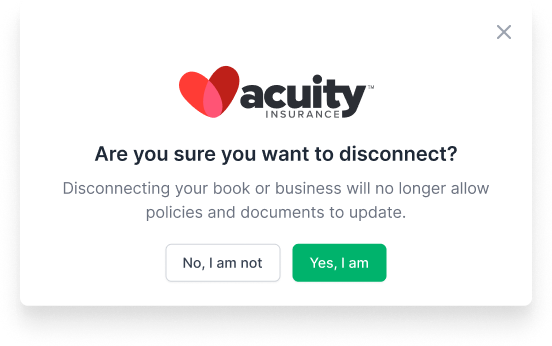
-
- Disconnecting from the Book of Business will not remove policies, documents, or clients.
-
- Disconnecting will prevent future syncs to occur with the Carrier and Policy Division, meaning the system will not reflect changes or updates to any policies or documents.
Policyholder Ability to Switch Between Agencies
Previously, clients with policies at multiple insurance agencies would require multiple logins. Now, we've created the ability to switch between agencies while a client is signed in to GloveBox ClientHub and the Mobile Apps. This will simplify the ability for a client to access their different policies across multiple agencies within GloveBox.

In ClientHub and within the Mobile Apps, a client will see a pop-up that lets them know they have multiple agencies and the ability to toggle between each agency. When they switch agencies, a client will only see the policies they have with that specific agency. A client can also manage their agencies from the 'Profile' section of ClientHub and the Mobile Apps. 
Updated Team Members Page in GloveBoxHQ
We've made enhancements to the 'Team Members' tab in GloveBoxHQ. Now, an Owner with access to this tab can more easily delineate between active team members and those who have received invites. The new page layout also provides larger and clearer indications of the invitation status and the option to invite a new team member.

Enhancements to Requesting Service & Certificates
We've added an introductory screen to the 'Request Service' and 'Request a Certificate' buttons within GloveBox ClientHub and the Mobile Apps. These screens will give a client additional context to ensure they are using the right feature within GloveBox. By providing the client with this extra context, this also confirms that we're routing them to the correct path within your agency.

In addition to updating the language for Certificate and Service Requests, our team also made some tweaks to the language within our other workflows to create more alignment in terminology.
Bug Fixes to Enhance Performance
In addition to the above enhancements, our team has also made repairs to minor issues impacting usage of GloveBox products. These include -
- Fixes to the Elite Agent App Icons with utilizing 'Pull to Refresh' within the iOS Mobile App
- Repairs to allow the Document Type 'ID Cards' to generate for West Bend Insurance Carrier Package Policies
- Removal of inaccurate dates within the 'Billing' tab of GloveBoxHQ
- Owners can view accurate invoice dates and terms when reviewing the invoice itself
- Elimination of the ability to send an invitation to a client who has already been invited to GloveBox, reducing the likelihood of duplicate clients being created
- Fixes to the ClientHub Link section of Elite Agent Platforms, which now reflects the unique 8-digit link Elite Agents can use when directing clients and prospects to their platform
- Repairs to the process for deleting a document, policy, or carrier within GloveBoxHQ
