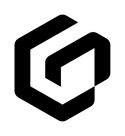GloveBox users can add policies they have with integrated carriers in order to manage, even if not written through their current agency.
GloveBox provides agency policyholders with everything needed to self-service by presenting policyholders with their carriers and policy numbers based on information available from agency AMS data. GloveBox app users can also manually add other carriers to their GloveBox if those policies are with a carrier we have a integration with. This can be useful for a client who wants to manage other policies through GloveBox (such as those not written through the agency), or for a prospect who wishes to share policy documents and details with the prospecting agent.
Adding a policy/carrier to GloveBox manually
To manually add a policy/carrier to GloveBox:
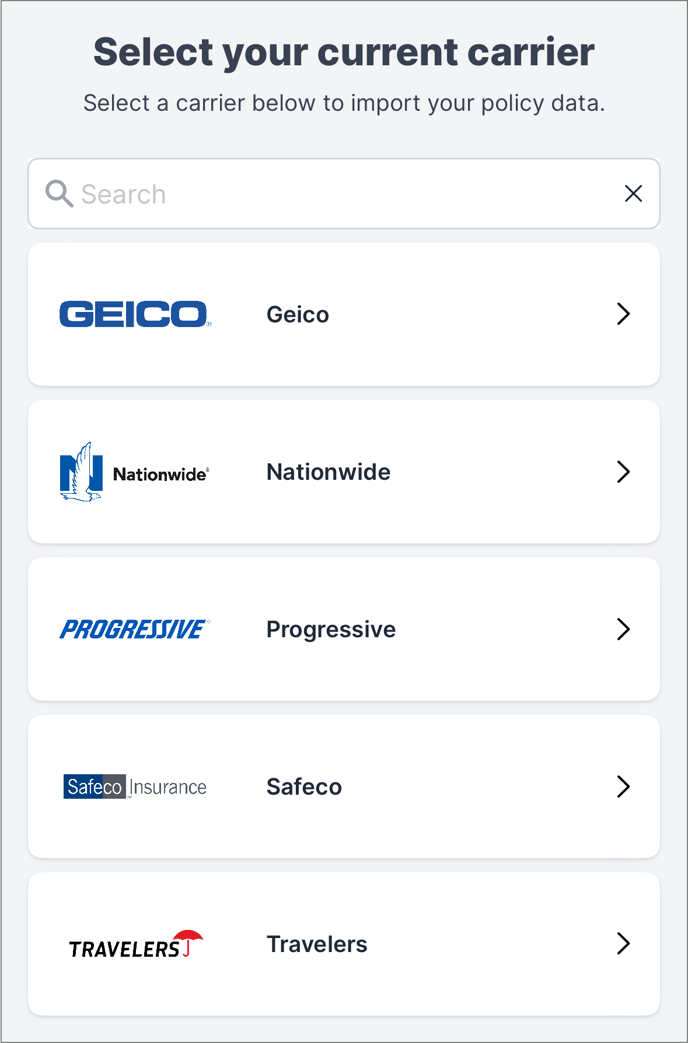
-
From the home screen, scroll through the while carousel of buttons until you see, 'Add a Policy.'
-
From there a sheet will slide up explaining what Active Policy Monitoring is and all the benefits that come with it. Click, 'Get Started.'
-
You'll next see a list of carriers with direct integrated connections with GloveBox. If you do NOT see the carrier, then they aren't able to be connected in GloveBox. As the agent, you'll need to add these other policies and carriers via your GloveBoxHQ portal.
-
Once the carrier is selected, please enter your credentials for that user and your connection will import your policies with that carrier directly into GloveBox.
Once added to GloveBox, the policies will be displayed on the home screen, and any connected policy information will be available in the client's GloveBox app and their Client Profile in GloveBoxHQ.