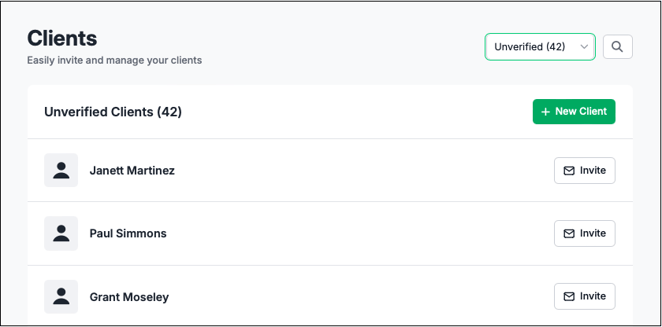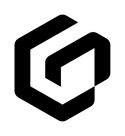View the status of policyholders' GloveBox accounts from the Clients tab. Here you can view a list of your policyholders, whether they're Unverified, Invited or Verified users in GloveBox.
Identify verified GloveBox accounts
From the Clients tab, easily view uninvited policyholders, recently invited clients, and verified GloveBox app users. A checkmark indicates that a user/policyholder has successfully accepted their GloveBox invite and verified the attribute the checkmark is next to.
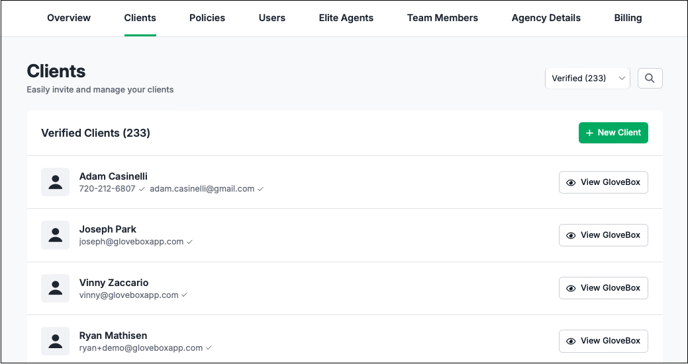
From the Clients tab, Policyholder Profiles are available to click into. Simply search by client name and click to access a comprehensive view of their account. For a verified user, you are able to view their GloveBox, Add a Policy, Upload documents, and even change the client's first and last name and DOB if for instance, a different client is using GloveBox from the original named insured (e.g. Husband using GloveBox versus his Wife who was written as the named insured on the policy).
Identify non-policyholders connected to your agency's GloveBox
There are many ways that a new prospect/user can connect to your agency's GloveBox. Whether it's from the in-app Refer Agency feature, the Download Our App button in a team member's email signature, a ClientHub login portal on the agency's website, or an internally shared ClientHub Link, GloveBox is easily accessible to new prospects through a various amount of options.