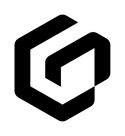Commercial Certificates
This article explains everything you need to know about commercial certificates and how you receive requests and upload them in GloveBox.
Any agent who writes commercial insurance knows that the certificate experience plays an enormous role in how that client interacts with your agency. With GloveBox, managing, creating, sharing and updating these certificates has never been easier.
First let's discuss how your clients can request a certificate right from inside GloveBox. Ensure you have your Commercial Certificate Request URL filled in on the Agency Details tab --> Capture Links --> Commercial Lines.

Next, in GloveBoxHQ after creating a client with a commercial policy or selecting a client who already has a commercial policy, you'll find a Certificates section which is right under the Client Information.
This is your playground.

You can upload any PDF certificate you desire. There is no limit on the amount of certificates you may upload, just a size limit of 50MB. By clicking on that large rectangle area or dragging the PDF certificates from your desktop, you initiate the upload to that client's GloveBox.
Once uploaded, you can click on the three horizontal dots on the right side of the documents line that appear when you hover your mouse over the certificate. A contextual menu opens allowing you to 'View' , 'Download', or 'Delete' it.