Agency team members have the ability to activate policy monitoring for qualified carriers in a policyholder’s GloveBox directly from HQ. This allows agencies to directly assist clients with completing their account setup.
Activating policy monitoring on behalf of a client in HQ will require the use of the client’s carrier login credentials. Use discretion when requesting login credentials from policyholders. We advise against sharing secure information such as login credentials via email unless utilizing a secure, encrypted file/note sharing platform.
Once a client has accepted their GloveBox invite, agency team members can further assist with account set up by activating policy monitoring for select carriers in their account. Carriers that qualify for active monitoring will be indicated by the availability of the Activate monitoring button in the top right hand corner of the carrier card.
%20copy.png?width=326&height=63&name=GBU%20Activate%20policy%20monitoring%20(1)%20copy.png)
To activate policy monitoring in a policyholder’s account:
-
In HQ, navigate to the Clients screen.
-
Use the Clients search on the righthand side to locate the policyholder profile, and open their profile.
-
Click the Activate Monitoring button next to the name of the carrier that is to be connected.
-
From the pop-up module, enter the policyholder’s login credentials for the carrier, and click Activate. Click OK to confirm successful policy connection.
.png?width=400&height=346&name=GBU%20Activate%20policy%20monitoring%20(2).png)
Once monitoring has been activated, the imported policy data/documents will become available in HQ, as well as the policyholder's GloveBox account (see below). Active policy monitoring will be indicated by the green "Monitoring" tag present next to the carrier name.
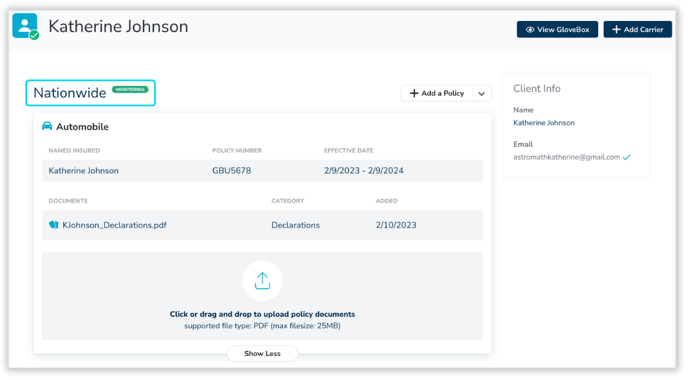
What if the policyholder does not have login credentials?
If the policyholder does not have registered login credentials for this carrier, first click the blue Register button from the Activate Monitoring pop-up module. This will direct agency team members to that carrier’s registration page. From here, team members can assist policyholders with login credential setup.
.png?width=400&height=345&name=GBU%20Activate%20policy%20monitoring%20(4).png)
