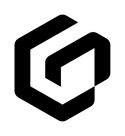Easily add policies to a new GloveBox account to help clients and prospects start managing their policies.
Agency teams can manually add policies within the client profile in GloveBoxHQ. This allows new clients to easily manage and view their policies within GloveBox. This can also be used for prospects during the quoting process.
Once policies are added, prospective clients can activate policy monitoring (if available for that carrier) and agency team members can easily share quotes using Document Upload.
Add a Policy to a Client's GloveBox account
In GloveBoxHQ, navigate to the Clients tab, and locate the GloveBox account that you wish to update.
- On the right side of the client profile page, select Add a Policy.
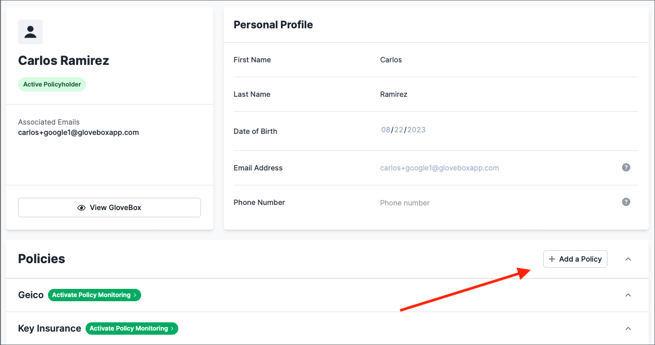
1. Next, select whether that policy will be a Personal or a Commercial Lines policy.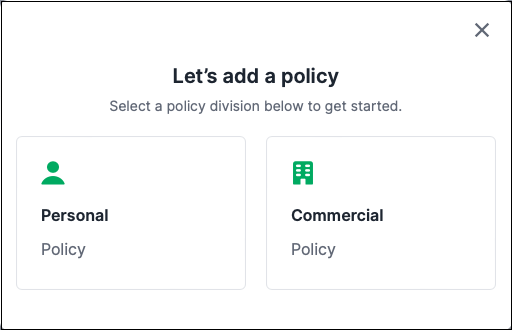
2. After selecting the policy division, select if the policy is Direct or Agency Billed.
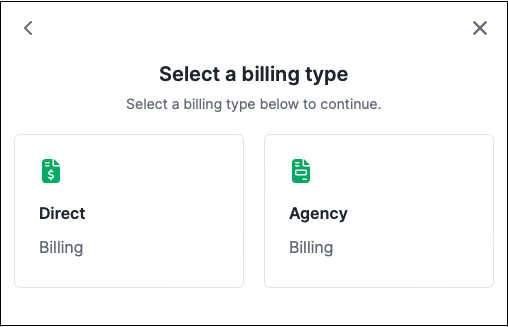
3. Next, select from the list or search and select the policy type.
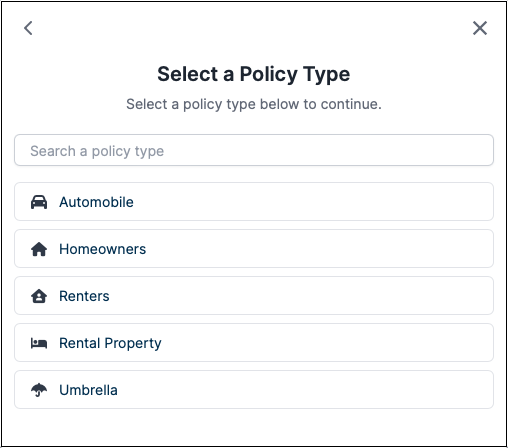
4. Finally, select from the list or search for the carrier to associate to the policy.
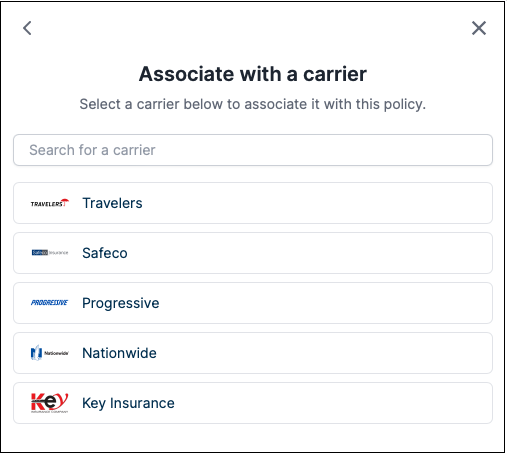
5. Make sure to complete the client information by adding full name, policy number and policy effective dates.
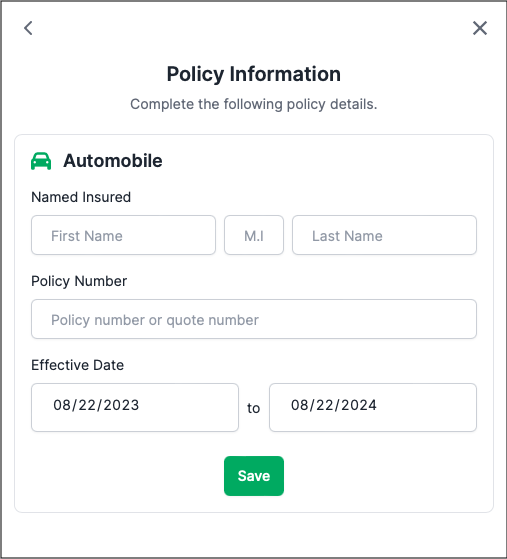
Once a policy has been created, agency team members can upload policy documents to GloveBoxHQ to share with their client.