Agency team members have the ability to register carrier login credentials for policyholders directly from HQ. This will enable them to assist policyholders with complete GloveBox account setup by connecting carriers to GloveBox on their behalf.
Use discretion when registering carrier login credentials and sharing these with your policyholders. We advise against sharing secure information such as login credentials via email unless utilizing a secure, encrypted file/note sharing platform.
To register carrier login credentials for a policyholder:
-
In HQ, navigate to the Clients screen.
-
Use the Clients search to locate the policyholder profile for the desired client, and open their profile.
-
Click the Connect Carrier button next to the name of the carrier that is to be connected.
.png)
-
From the pop-up message screen, click the blue Register button under the Connect button to be redirected to that carrier’s registration page. From here, agency team members can assist policyholders with setting up their carrier login credentials.
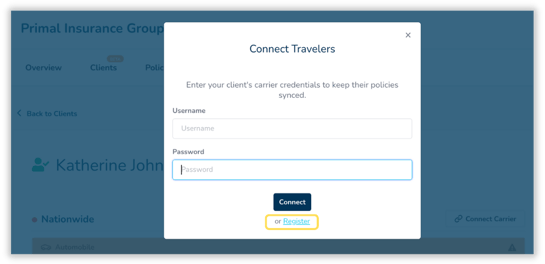
Once login credentials have been registered
Once the policyholder’s carrier login credentials have been registered, agency team members can use these credentials to connect the carrier to GloveBox. Once connected, imported policy data/documents will become available right in HQ, as well in the policyholder's GloveBox account.
