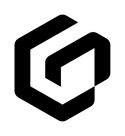GloveBox users can easily remove a policy/carrier card if the policy was manually created. If the policy is coming from the Agency AMS data, the policy needs to be removed before sending that data over to GloveBox.
Once we receive updated AMS data following a carrier change, the policyholder will be presented in GloveBox with the new carrier. However, any previous policies/carriers will not be automatically removed. Carrier cards that are not connected to any active policies can be removed if they were manually added.
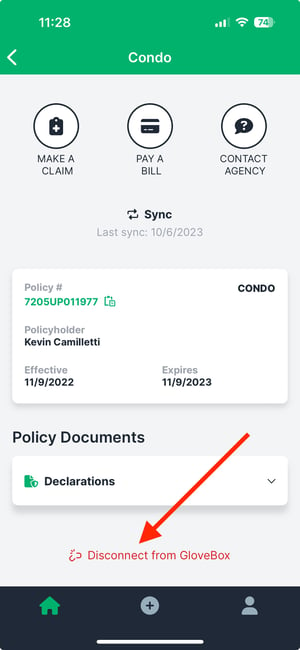
Removing a manually created policy/carrier
To remove a manually created policy/carrier card from GloveBox:
- From GloveBox, navigate to the Policy card to be removed.
- From the bottom of the screen, click Disconnect from GloveBox.
- Click Disconnect the carrier from GloveBox from the pop-up module.
Please note that a carrier can easily be added back to GloveBox if needed.
What if a carrier card is removed by mistake?
If a client with active policies accidentally removes a policy/carrier card from GloveBox, the carrier card will remain on the home screen and can easily be reconnected. Manually created policies/carriers can be removed and added as often as you'd like.
Removing AMS policies/carriers from a client's GloveBox.
If there is a policy/carrier a client has in their GloveBox but was imported via AMS data sent to GloveBox from the agency, that policy/carrier needs to be removed before the next import to reflect in the client's GloveBox. Removing the policy/carrier in the AMS data is the only way to remove it from the client's GloveBox.